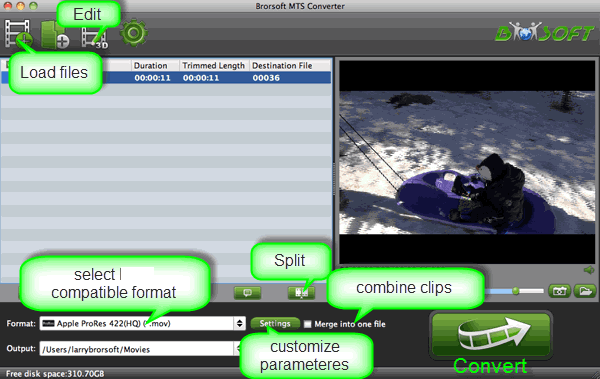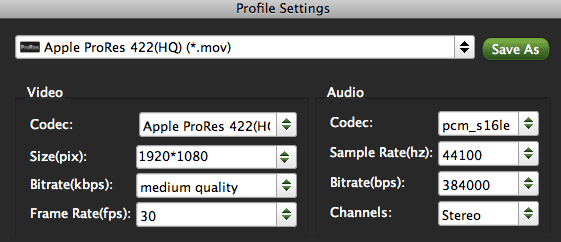Summary: Facing issues when importing Canon Vixia HF R42 MTS media files to Final Cut Pro X or FCP 6/7 for editing? The easy workaround is to transcode mts to ProRes codec with a professional AVCHD converter Mac. Below is how.
The Canon Vixia HF R42 is one of the best choices for videographers to capture. It shoots Full HD movies. Capture HD Movies in your choice of super-smooth 60p at Full HD 1920x1080 resolution. The recordings’ format of HF R42 is the AVCHD (28 Mbps) which delivers stunning picture quality while the MP4 codec lets you compress to smaller files for easier upload to the web. However, if you want to edit Canon AVCHD MTS in Final Cut Pro on Mac OS X, you will meet some problems.
After widely searching and further test, we found that the problems mainly lie in that Final Cut Pro, (FCP 6/7 and FCP X) cannot support the native AVCHD footages from Canon R42. So the first problem you have to solve is how to transcode Canon Vixia HF R42 AVCHD to ProRes, the codec which is specially designed for editing with Final Cut Pro.
Here we recommend the best AVCHD to ProRes Converter. Its great performance and all the FCP compatible formats included(Apple ProRes 422 HQ, Apple ProRes 422, Apple ProRes 422 LT, etc) make it easier for you to import and edit your 1080 50p/60p files from Canon Vixia R42 in Final Cut Pro. Just download it and follow the guide on converting Canon HF R42 MTS to ProRes 422 below.
Simple steps to convert e Canon Vixia HF R42 AVCHD to Apple ProRes MOV for FCP
Step 1. Install and launch Brorsoft MTS/M2TS Converter for Mac to dag and drop Canon AVCHD videos to this software. Or, you can click the Add button to load your MTS footage to the program.
Tip: If you want to join the files together, please tick the box “Merge into one" on the main interface.
Step 2. Press the Format box and select one of the Apple ProRes codecs on the dropdown list. You are advised to choose “Apple ProRes 422 (*.mov)”or “Apple ProRes 422 HQ (*.mov)” as the export.
Step 3. Click the “Settings” icon and you’d better set the video size as 1920*1080, video frame rate as 30fps for importing Canon Vixia HF R42 1080p MTS to FCP with the best quality.
Step 4. Hit he button for “Convert" and start converting Canon Vixia HF R42 AVCHD to FCP ProRes 422 .mov video on Mac OS X (Lion and Mountain Lion) immediately.
Once the 1080p AVCHD to Apple ProRes conversion finished, you can run the Final Cut Pro and click File —> Import —> Files to import the converted files and edit them in Final Cut Pro 6/7/X without any rendering or incompatibility problem.
* If you have problems when importing or editing your Canon, Sony, Panasonic, GoPro, JVC, etc camera video files, you can check out "Brorsoft Camcorder/Camera Importing Tips" or "FCE, FCP, iMovie Column" to get your solutions.
Related Guide & Tips:
Canon Vixia HF G10 and iMovie Importing Workflow
Convert Canon HF M400 MTS to ProRes for FCP 7 editing
Transcode Canon Vixia AVCHD clips to iMovie/FCP/Avid for editing
How to import Canon VIXIA AVCHD to Final Cut Pro editing smoothly
Convert Canon VIXIA HF M52 AVCHD to ProRes 422 HQ for FCP X on Mac
Smooth and lossless Conversion of Canon Vixia HF R30 to iMovie'11
Convert Canon VIXIA HF R40/HF R42/HF R400 AVCHD to AIC .mov for iMovie
Canon VIXIA HF G20 to Avid Media Composer importing issues and solutions
Copy Canon VIXIA HF G10 1080p AVCHD Files to Sony Vegas for Editing
Transcode Canon C100 4:2:0 AVCHD footage into Final Cut Pro X/7/6
Import Canon Vixia HF R42/R40/R400 AVCHD video to Premiere Pro CS6
Source:Canon Vixia HF R42 and Final Cut Pro Importing Workflow